This tutorial is an introduction to VBA sound playing macros in Excel. The sound effects can be used in various scientific and engineering models or in games.
It first shows the general syntax of a sound playing macro and few sources of downloading free .wav sound files. The first demo macro plays a short sound a single time and the second macro plays a series of three sounds.
In order to demonstrate the wrong use of “PlaySound” function options, a third macro is created for playing the same series of three sounds but it is deliberately using the wrong option (async instead of sync). This way only the last sound (three) is heard. The attachment is a ZIP archive containing sound files so it needs to be saved and dearchived before the sounds can be played.
![]()
Playing Sounds in Excel Using VBA #1
by George Lungu
– In order to create sound effects in Excel models we need to download various sound files off
the internet, store them (preferably in the same directory with the excel file) and have a VBA
script access and play them when certain logic conditions in the worksheet or in other VBA
macros occur.
– There are ways to play mp3 files of midi files but the most straightforward type of file to play
from VBA is .wav
– You can find plenty of sites which offer free .vaw sound effects by typing “free sound effects
wav” on Google
– You need to start the VBA code with the PlaySound API function call, which all has to be
typed in one line (an underscore will physically break the line in two but will keep the 1-line
code functionality):
Private Declare Function PlaySound Lib “winmm.dll“_(ByVal lpszName As String, ByVal hModule As Long, ByVal dwFlags As Long) As Long
Specifies options for playing the sound using one or more of the flags explained in the next page
Arguments:
Indicates the file name and file path to play
Besides the first argument which is the file name and path, this function has flag arguments by which its run
options can be controlled. You could declare these as constants as follows (or just use the number):
SND_SYNC = &H0 – The sound is played synchronously and the function does not return until the sound ends.
SND_ASYNC = &H1 – The sound is played asynchronously and the function returns immediately after beginning the sound.
SND_NODEFAULT = &H2 – If the sound cannot be found, the function returns silently without playing the default sound.
SND_LOOP = &H8 – The sound will continue to play repeatedly until PlaySound is called again. You must also specify the
SND_ASYNC flag to loop sounds (use the compound condition: SND_ASYNC or SND_LOOP).
SND_NOSTOP = &H10 – If a sound is currently playing, the function continue playing the old sound and it will immediately
return False without playing the newly requested sound.
Downloading sound files:
– Create a new folder called “Sounds”. In this folder you need several .wav files downloaded off the internet.
– I recorded and saved the sounds from AT&T Labs Natural Voices® Text-to-Speech Demo:
(https://www2.research.att.com/~ttsweb/tts/demo.php)
– I also used:
https://freesoundvault.com/FreeSoundPack.html, https://probangers.com/
https://simplythebest.net/sounds/WAV/sound_effects_WAV/index.html,
https://www.webplaces.com/html/sounds.htm, https://www.wavsource.com/
https://www.pachd.com/sounds.html,
https://www.hongkiat.com/blog/55-great-websites-to-download-free-sound-effects/
– I saved seven files as following: one.wav, two.wav
three.wav, four.wav, five.wav, six.wav, seven.wav.
– There are also there other files there: effect_1.wav,
effect_10.wav and effect_14.wav. These are short sounds used in the pong game.
AT&T Labs Natural Voices® Text-to-Speech Demo
Three basic sound macros:
– Open a new Excel workbook and save it in the same folder (Sounds).
– Insert a module (Module1) and after the function and constants declaration in Module1 write the three macros shown to the right.
Public s As Boolean
Private Declare Function PlaySound Lib “winmm.dll” (ByVal lpszName
As String, ByVal hModule As Long, ByVal dwFlags As Long) As Long
Const SND_SYNC = &H0
Const SND_ASYNC = &H1
Const SND_LOOP = &H8
Sub Sound_1()
Call PlaySound(ThisWorkbook.Path & “\one.wav”, 0&, SND_SYNC)
End Sub
Sub Sound_123_sync()
Call PlaySound(ThisWorkbook.Path & “\one.wav”, 0&, SND_SYNC)
Call PlaySound(ThisWorkbook.Path & “\two.wav”, 0&, SND_SYNC)
Call PlaySound(ThisWorkbook.Path & “\three.wav”, 0&, SND_SYNC)
End Sub
Sub Sound_123_async()
Call PlaySound(ThisWorkbook.Path & “\one.wav”, 0&, SND_ASYNC)
Call PlaySound(ThisWorkbook.Path & “\two.wav”, 0&, SND_ASYNC)
Call PlaySound(ThisWorkbook.Path & “\three.wav”, 0&, SND_ASYNC)
End Sub
– Draw three rectangles labeled with the name of each macro and assign each of the macros to them.
– The first macro is the simplest sound playing macro.
– The second and the third macros are almost identical except for sync/async option. You can play them and see
that while macro “Sound_123_sync” sounds right the last macro only plays the sound “three”.
This is because in this last macro a sound function returns from the beginning and the next function takes over. This is what
happens with all the PlaySound functions except for the last one which can finish playing because there is no
outer sound function to take over.
by George Lungu <excelunusual.com>
to be continued…
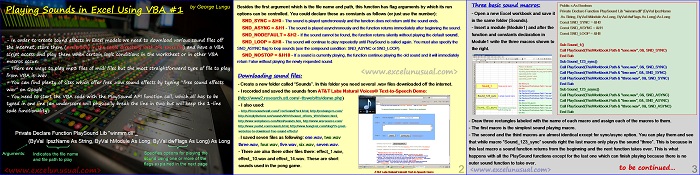
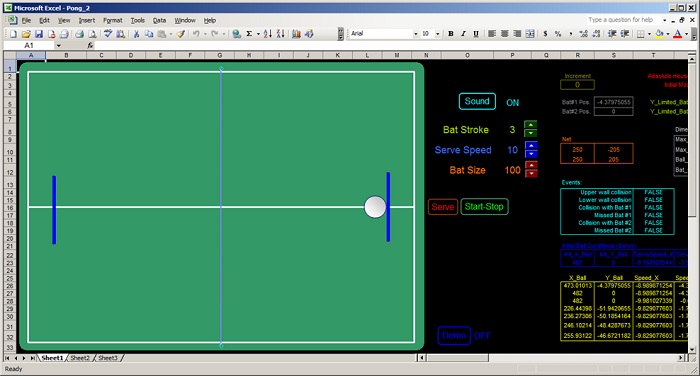
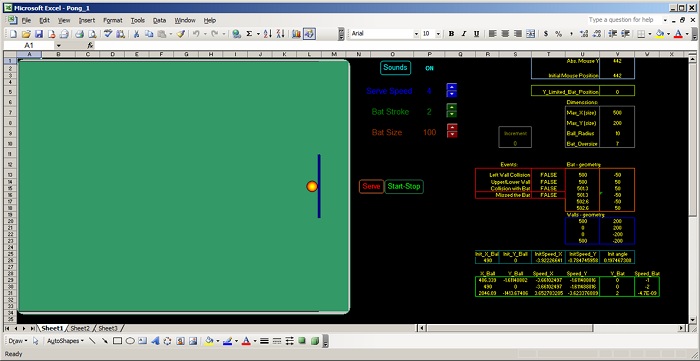
I think your link:”Playing Sounds in Excel Using VBA-Part#1 or #2″ might be miss directed. I get this web page in which a reply is required. Is that page still under construction?
Sorry Chuck, I am finishing both of them today. George