This is the first half of a tutorial which shows how to create a speedometer in Excel. The model is essentially a 2D scatter chart having as background the picture of a speedometer dial downloaded from www.flickr.com.
Before using the photograph you need to erase the arm of the speedometer from the picture using Photoshop or other photo editing software. In the model I replaced the deleted arm with a moving arm created from a chart line.
The tutorial will not show you how to use Photoshop but it will casually introduce you to a free Photoshop substitute called Gimp and demonstrate how to do the aforementioned image alterations.
The second half of the tutorial (in the next post) will explain how to insert the dial photo in the chart and the formulas used to drive the speedometer arm.
![]()
Creating a Speedometer in Excel – part 1.
by George Lungu
– This tutorial explains how to create a speedometer in Excel.
– The model is essentially a 2D scatter chart having as background the picture of a
speedometer dial downloaded from www.flickr.com.
– Before using the picture you need to erase the needle from the picture using
Photoshop or other photo editing software (I downloaded Gimp an open source
program with pretty nice features).
– In the model we will replace the deleted needle from the picture with a moving one
created from a chart line.
– The tutorial will not show you how to use Photoshop but it will casually introduce
you to a free Photoshop substitute called Gimp.
– The underlying formulas used for rotating the speedometer needle will be
explained in the next tutorial.
<excelunusual.com>
Downloading the picture:
– You can find many sources of royalty free images but one of the most popular is
Flickr: www.flickr.com.
-Navigate to the site and type “speedometer” in the search box.
– Choose one with a full dial and with an needle positioned away from any digits (so that we need
to reconstruct as little of the dial as possible after the erasure of the needle).
– Right click the photo and select the resolution after which click “Save Picture As…”
<excelunusual.com> 2
Using Gimp to mask or remove the speedometer arm:
– Download Gimp (from www.freeze.com or other source).
– After downloading start the program, then click: File -> Open, then select the file.
– Click View -> Zoom In on the main central window (there are a total of 3 windows).
– The right window is called “Layers, Channels, Paths…” where you can select the type of brushes
(I like to use regular small brushes or fuzzy brushes).
The right window is called “Layers, Channels, Paths…” where you can select the type of brushes (I
like to use regular small brushes or fuzzy brushes).
– The left window is called “Toolbox” and you will use two different type of tools: the brush and the
color picker.
“Layers, Channels,
Color Picker
Paths…” window
Brush
Regular brush tips
Toolbox window
Fuzzy brush tips
Main window
<excelunusual.com> 3
Color
Picker
Brush
Gimp Logo
Regular brush tips
Toolbox window
Fuzzy brush tips
“Layers, Channels, Paths…” window
<excelunusual.com> 4
Zoom-in, select the Select a regular “brush” Keep deleting the color picker and from
the Toolbox and the needle but be careful click anywhere on 5×5 tip from the brush
not to touch the zero the black area to tip selector, then start and the notch pick up black
color deleting the needle.
1 2 3
Pick up some orange from the rim of the zero and start replacing
the red.
Zoom in
Select the smallest brush and keep deleting the center of the zero and the
edge of the notch.
<excelunusual.com> 5
Pick up some yellow from a good rim edge and use that to reconstruct the edge of the zero.
Carefully finish the zero then repeat the same operations for the notch.
Also make sure the black areas are clean.
7 8 9
We got from this image to this image after removing the needle.
To be continued…
by George Lungu <excelunusual.com>
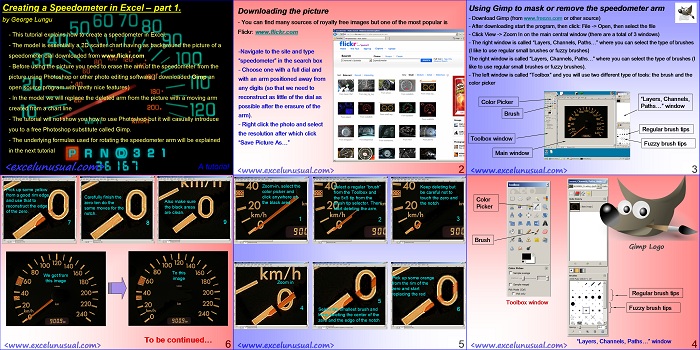
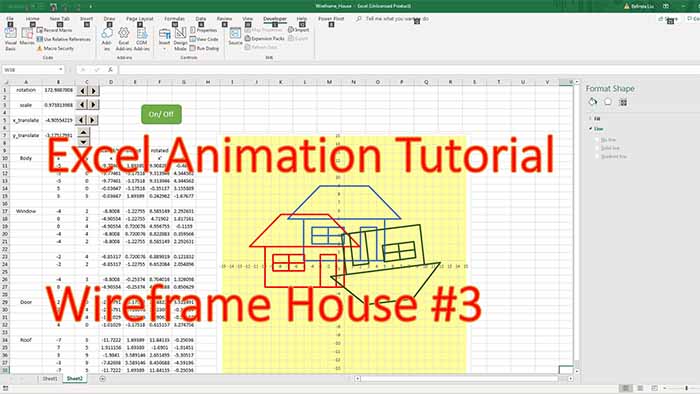
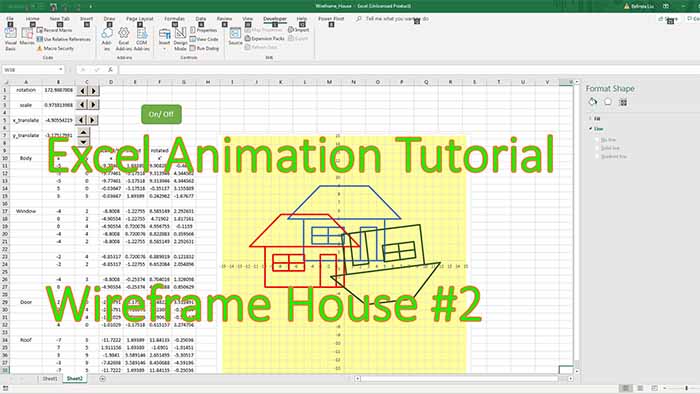
If somebody knows photodhop, the model can be customized to their tastes. George, I want to know if you are providing Photoshop tutorials as well ?
Great work man. 🙂
Kamal, unfortunately I don’t have Photoshop. Thanks for raising the issue. It helps me find out what my visitors really need. Maybe I should buy a copy and do some tutorials. Cheers, George
Do you happen to have any work on Gauges or Theomometers. I am trying to develop one for sales dashboards and the numbers on the dials need to be changed dynamicly
Are you interested in one very simple number style using fireframe chart like in this post:
https://excelunusual.com/a-spedometer-in-excel/ ?
Great Tutorial. Thanks for the time and efforts